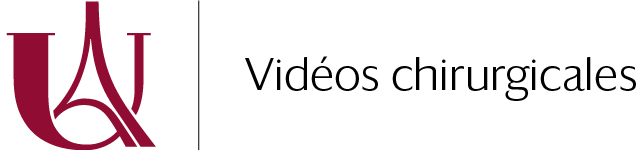Subtitles make a video more accessible, particularly for the hard of hearing, those for who the language used is not the mother-tongue or those who don’t have access to sound at the time of viewing.
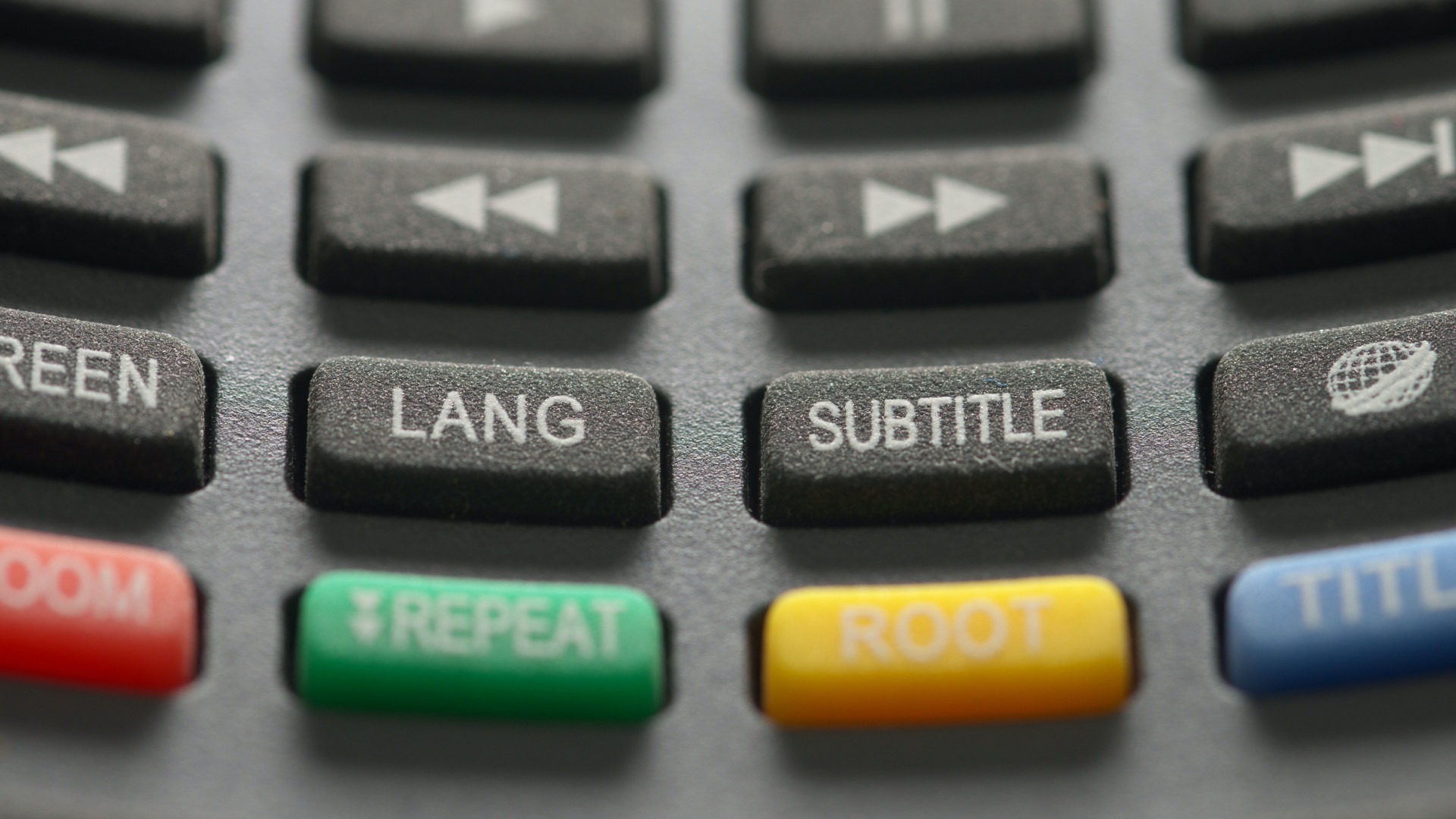
International broadcast
Whatever the viewing medium, the ability to choose subtitles in several languages is a real advantage to broadcast a video internationally.
There are several schools of thought when it comes to adding subtitles to a video : doing it directly on the video hosting platform, within the video editing software, or using dedicated subtitling software.
This last option is useful when subtitling a video that you have not edited yourself. In the case of a surgical video, the person editing often does the subtitling as well. This option is therefore not the most relevant and will not be developed further.
This article will review the uses of subtitling. It will then look at how to create subtitles using Youtube or video editing software such as DaVinci Resolve.
How to subtitle a video: what you need to know
By and large, all subtitling tools follow the same steps:
- Transcription of the audio of a video, in one or more languages;
- Definition of subtitle lines based on text and diction speed;
- Synchronisation of the whole thing with time codes.
Automatic subtitling
Automatic subtitling options, available in some video softwares, offer automated transcription, text separation and/or synchronisation.
With the advent of artificial intelligence, which is gradually being adopted by software editors, automatic transcription (available on tools such as Premiere Pro, Checksub or Youtube) is becoming increasingly effective and transcription errors are becoming rarer. However, there is no such thing as zero risk machines still frequently make mistakes. This is particularly the case when the people speaking in the video are slurred, speak low or have a particular voice, and when a translation of the video into another language is proposed.
It is therefore advisable to always proofread the automatic transcription… and some software packages are still not very good at this. In the end, it’s sometimes quicker to do it manually.
The same applies to text synchronisation. However, you will still need to check the time codes and adjust them, and above all optimise the word groups so that they are consistent if you are translating (sentence structures do not always follow one another from one language to another).
Manual subtitling
In the case of a surgical video, it is preferable to opt for manual transcription.
On the one hand, because the narration incorporates technical terms or names that are difficult to pronounce and spell, which the software is not always familiar with. Secondly, in most cases, the voice-over texts will have been written beforehand by the person editing the film… and therefore already transcribed.
When it comes to synchronising subtitles, some people like to do it by hand. When the narration follows a particular tempo, for example, or when you want annotations, diagrams or images to appear and disappear, precisely following the rhythm of the subtitles.
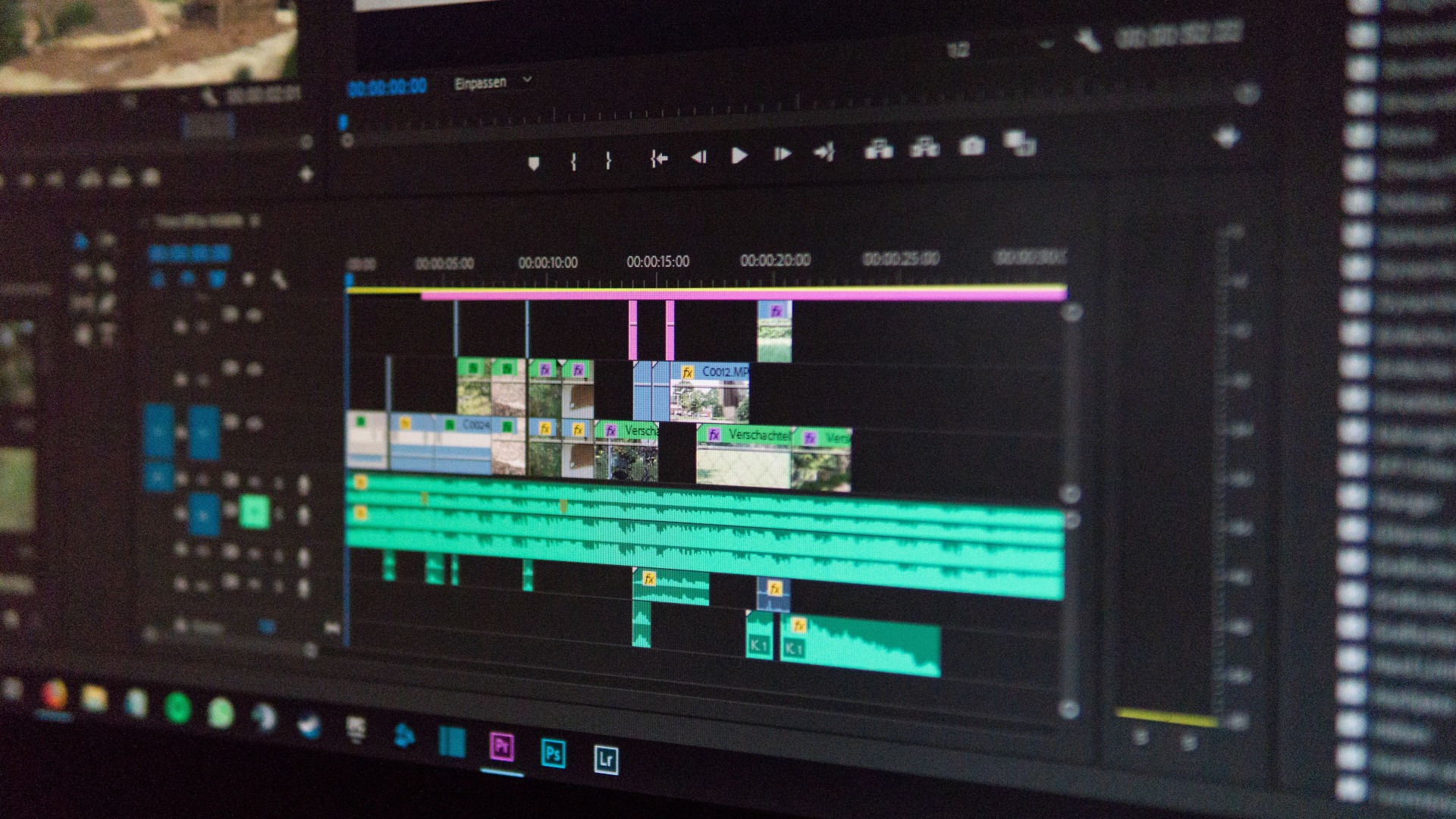
Video editing software
Subtitles can be created using a variety of tools, but many people choose to work on them within their editing software.
Good practices and tips to make your own
Whichever method you choose, there are some good habits to follow to ensure the quality of your subtitles:
- Whether it is produced by software or by yourself, it is advisable to always proofread your transcript and subtitles, or even run it through a spellchecker (such as Scribens or Antidote). If it’s a translation, the best thing to do is to have it proofread by someone with a (very) good command of the language in question ;
- Gaps in synchronisation, even if it’s only a second, can greatly disrupt the readability of these ;
- Neutral sans-serif typefaces, such as Helvetica, are recommended to ensure good graphic legibility of texts ;
- In the same spirit, we recommend adding a dark shadow, outline or background (choosing a light colour for the text) to create contrast and prevent the subtitle from blending into an image with colours that are too close ;
In addition to all this, there are subtitling standards which we go into more detail about in our dedicated article.
Creating subtitles: a step-by-step guide
In the context of surgical video, two options are generally favoured : captioning with Youtube and captioning within video editing software.
The interfaces of subtitling tools generally break down into three parts:
- The video can be started or paused;
- Text processing and time codes, to write and correct texts and synchronise them perfectly;
- A timeline showing subtitle sections and sound variations (useful to know when a person is speaking or not in the video) visually and chronologically.
In some cases, there is also a menu to add subtitles in different languages.
Subtitling with Youtube
If the subtitling is done with Youtube or imported onto the platform, viewers can deactivate or activate the subtitles as required, or even change the language of the subtitles if they have been made in several languages. In terms of accessibility, this solution is therefore optimal.
However, this solution offers few options to customise the appearance of subtitles. For example, their font and the contrast between the text and the image background will be optimal, but it is not possible to adapt them to a graphic charter, for example.
Youtube offers several ways of doing this:
- Import or copy and paste a transcript and let Youtube synchronise it;
- Import a subtitle file (.SRT format recommended) with or without timecodes;
- Manually write subtitles directly in the editor provided by Youtube.
Creating subtitles in a video editing software
There are several major advantages to creating subtitles using editing software:
- Using fewer tools, on the one hand, since we’re staying with the software where most of the work is done;
- Adapt the layout and colours of the subtitles to a predefined graphic charter if they are integrated into the video at the time of export;
- Still in the case of integrating text into the video at the time of export, obtain subtitled content by default, whatever the platform on which the surgical video will be broadcasted (Youtube, Vimeo, social networks, personal sites, institutional sites…).
However, this solution only allows subtitling in one language (unless the video is exported in several copies), and it cannot be deactivated.
Some people also prefer to combine the two options : create and synchronise the subtitles on their editing software (ideal for working on them at the same time as everything else), then export them (.SRT format is universally recognised) and upload them to the platforms hosting the final video. This involves deactivating the subtitles when the video is exported so that they do not appear on the final product.
Generally speaking, all video editing software with fairly advanced features offers a subtitling tool, sometimes even automatic transcription.
Modifying the source file
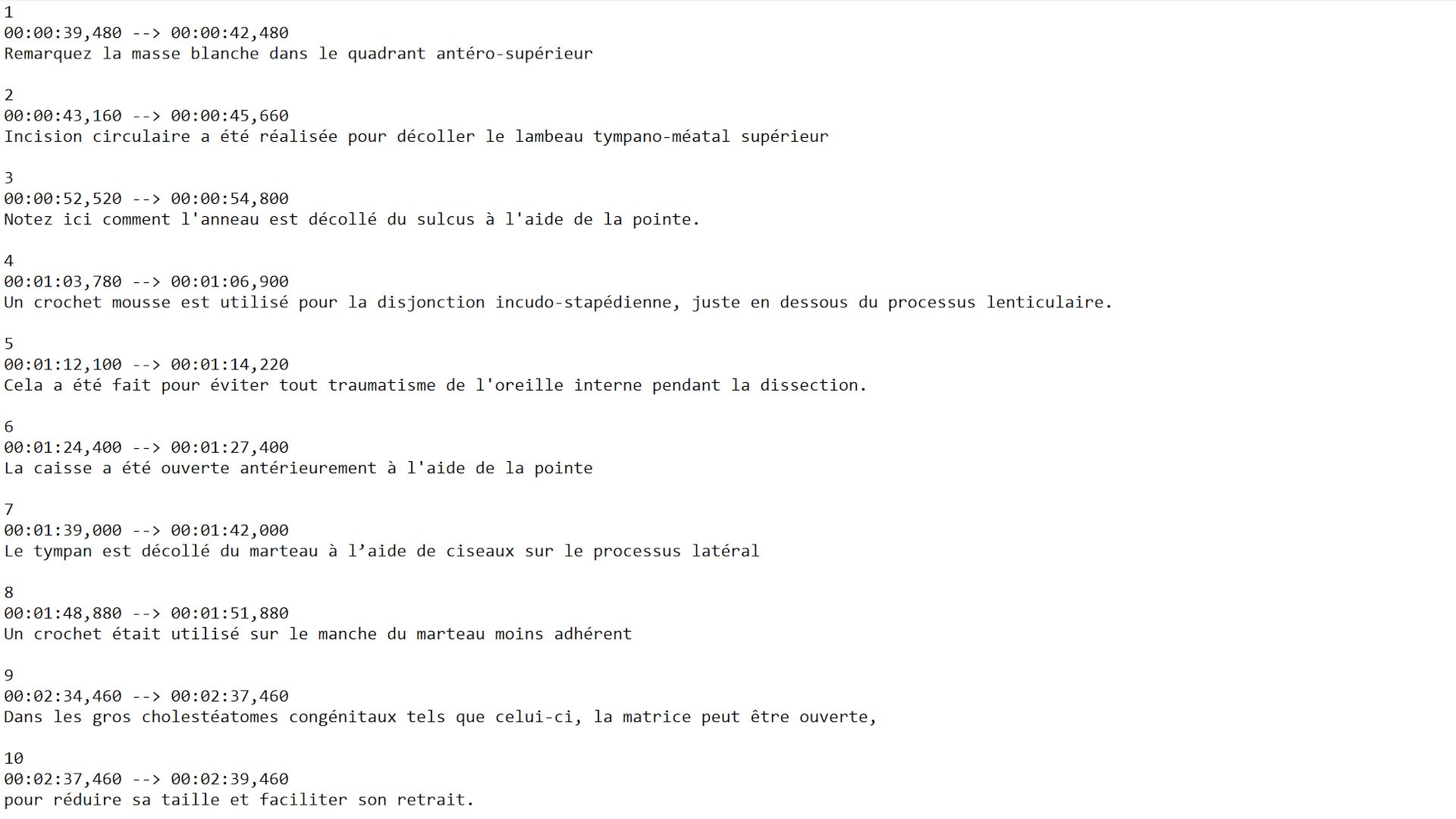
SRT file
Opening an .SRT file with Notepad can be very useful for minor modifications. The subtitling text appears with the time codes in minutes:seconds:ms.
Finally, it is possible to create or edit an .SRT file using a text editor (Notepad for example). If you are creating a file from scratch, this is a long-winded process. But it is useful to know when the .SRT file already exists and you need to make minimal changes: spelling mistakes, isolated errors in time codes, rewording, etc.
This article from Microsoft looks back at this technique, which can be carried out on a PC or Mac.
Read more
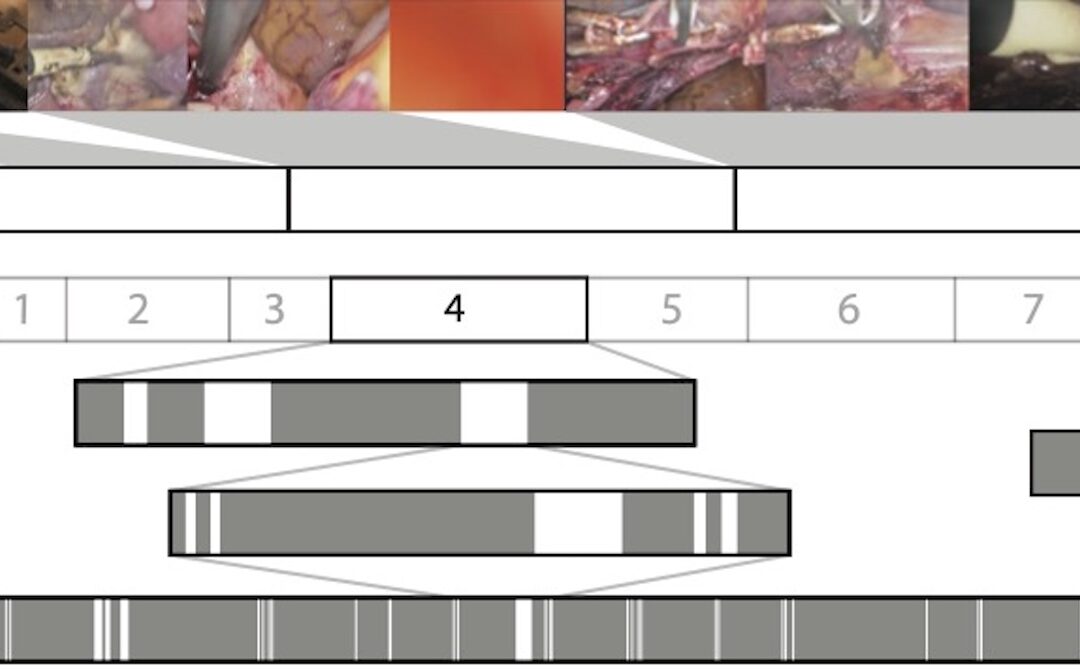
Surgical Video Summarization: Multifarious Uses, Summarization Process and Ad-Hoc Coordination
While surgical videos are valuable support material for activities around surgery, their summarization demands great amounts of time from surgeons, limiting the production of videos. Through fieldwork, we show current practices around surgical videos. First, we...
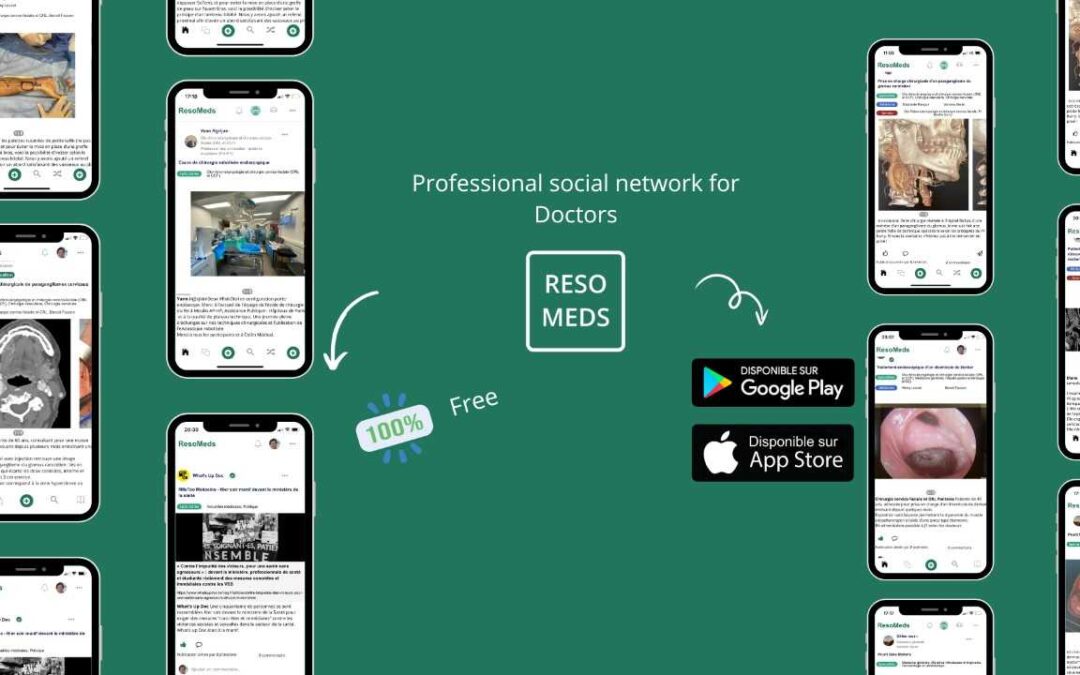
ResoMeds: a social network sharing videos
Case reports enrich medical knowledge and training, and improve practice [1-4]. However, their publication is often limited in existing journals [5]. We aim to highlight the importance of creating a platform for physician exchange to promote peer learning, case...
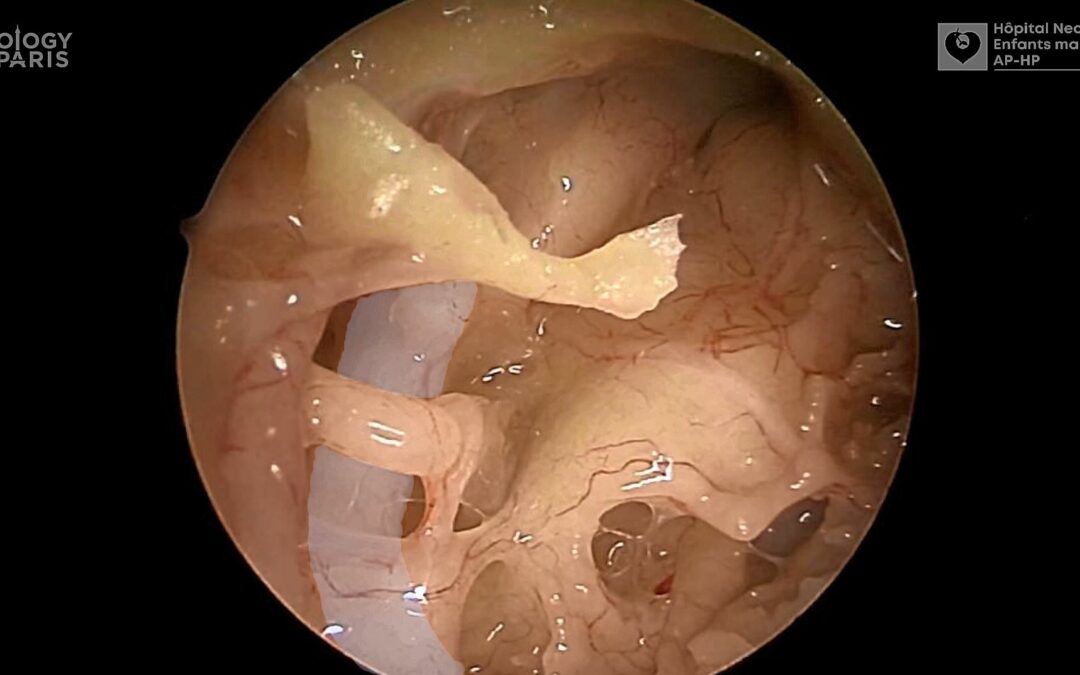
Videos improve knowledge retention of surgical anatomy
In otolaryngology, a new publication shows that an educational video improves anatomy learning and knowledge retention in the long term. This study conducted by the ENT team at Necker-Enfants Malades, APHP (Université Paris Cité) and led by Pr François Simon shows the...
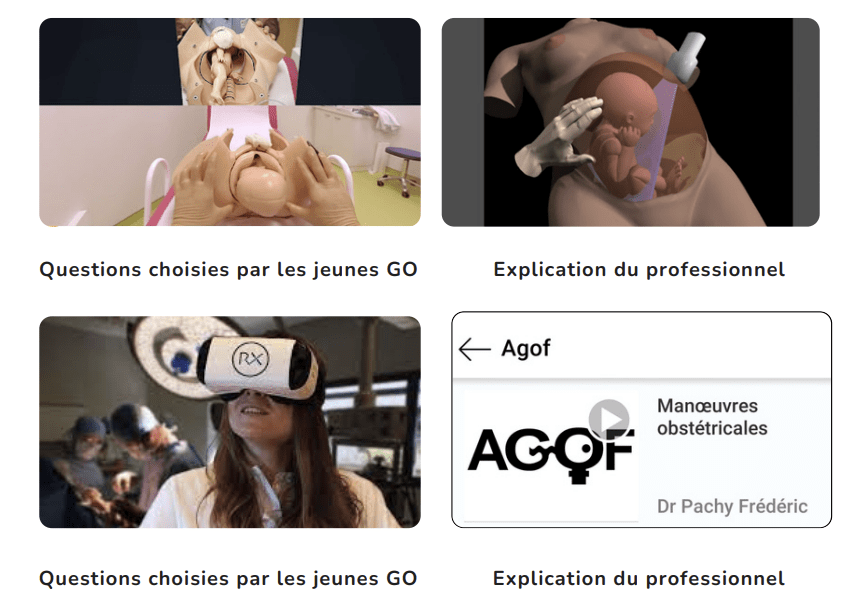
Surgical videos: using the most efficient medium. AGOF’s associative experience
In 2010, the French National Authority for Health (HAS) issued the famous slogan for apprentice surgeons: "Never perform surgery on a patient for the first time" (1). It is sometimes difficult for a young surgeon to accept that he or she has not received sufficient...